Welcome to Step 2 of integrating your Google account with ProSpace.
G2
Giving Your Generic Booking Account in Google a Super Admin Role
To integrate your Spaces in ProSpace with Google Resource Calendar, you need to ensure that the booking account you use should have Super Admin Role.
To give your Booking Account a Super Admin Role simply follow the steps below:
- Log in to your Google Account. Ensure that you have a “Super Admin” status and click the “User” icon.
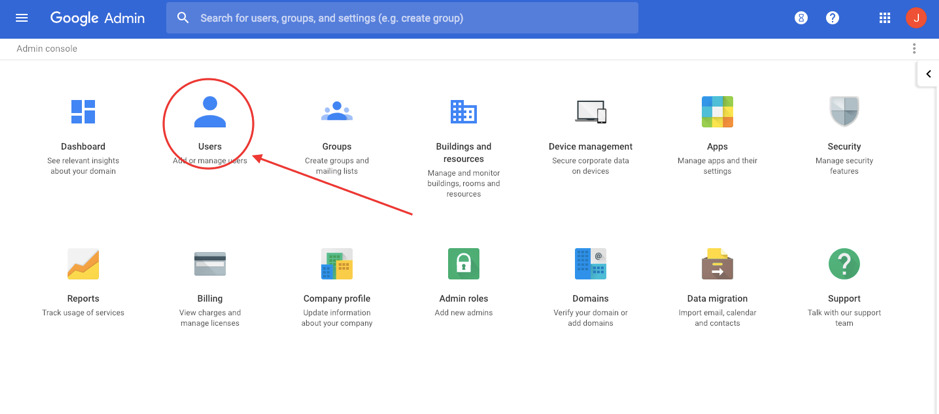
- You will be directed to the “User” page that contain a list of all users. Click the Generic Booking Account you created in step G1, if you do not have any generic Booking Account, please create one by clicking here.
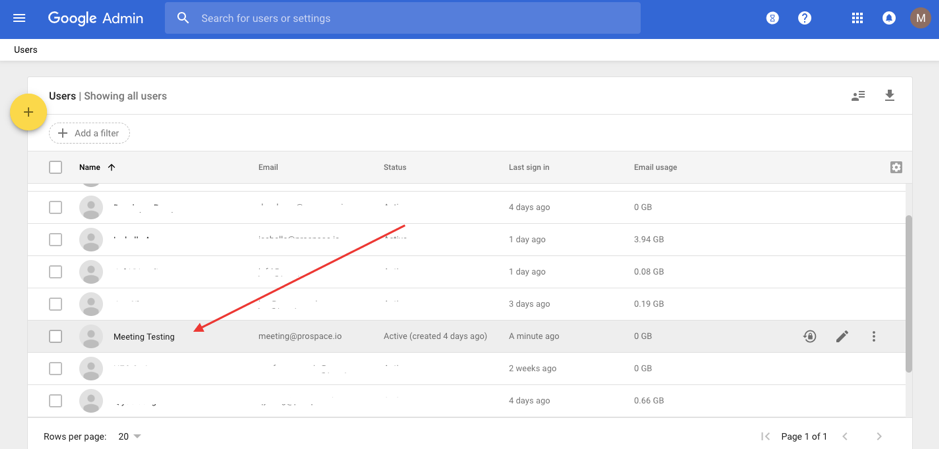
- You will be directed to a new page, scroll down until you see ‘Admin roles and privileges’ section and click “Roles”.
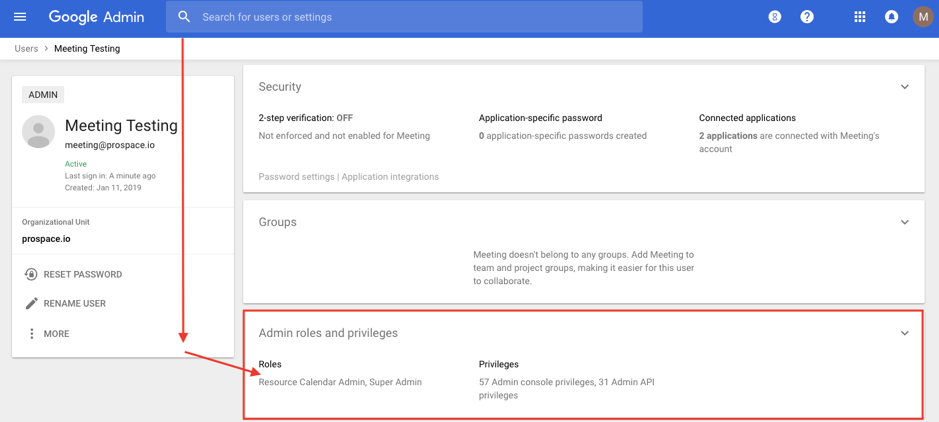
- The ‘Admin roles and privileges’ section will expand. Click anywhere within the expanded page, or the “pencil” button on the top right corner.
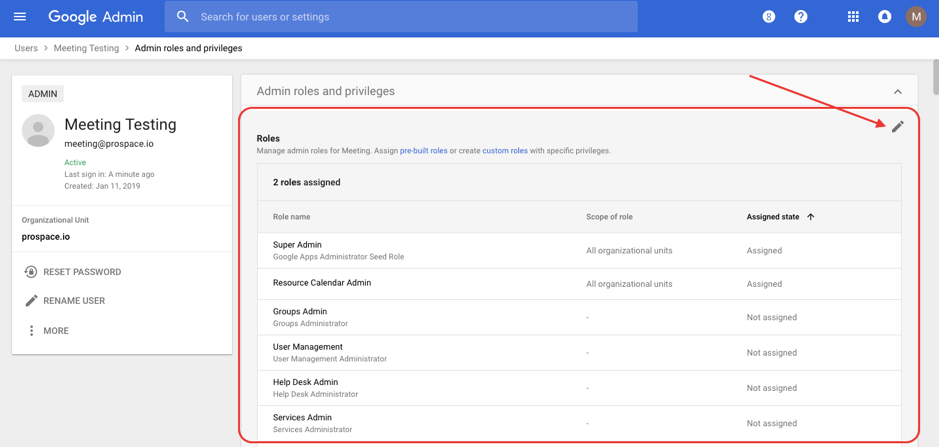
- Under the “Role name” column, look for “Super Admin”. Once you find it, go to the right end of the row and click the toggle to assign “Super Admin Role” to your “Booking Account”.
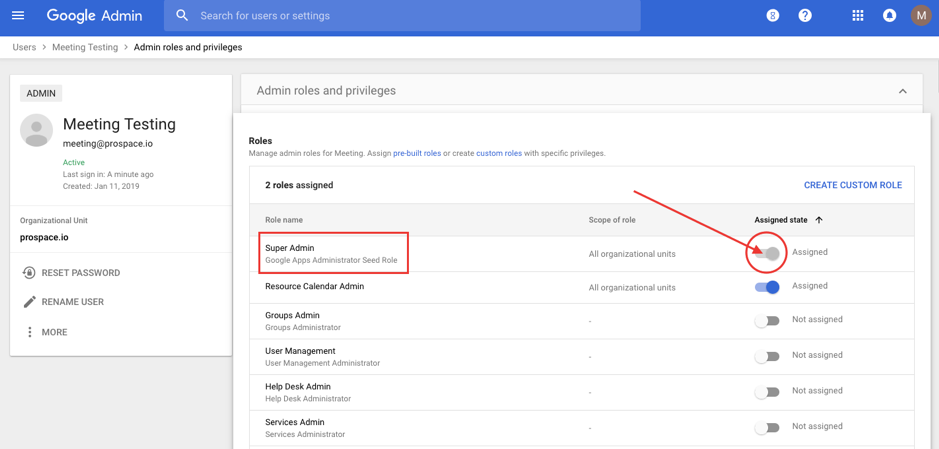
Note: Google validation process for assigning “Super Admin” role to your Booking Account may take up to 24 hours. - Congratulations! Your Booking Account is now a Super Admin.
Next: Sign Up with ProSpace and Integrate It with Google.